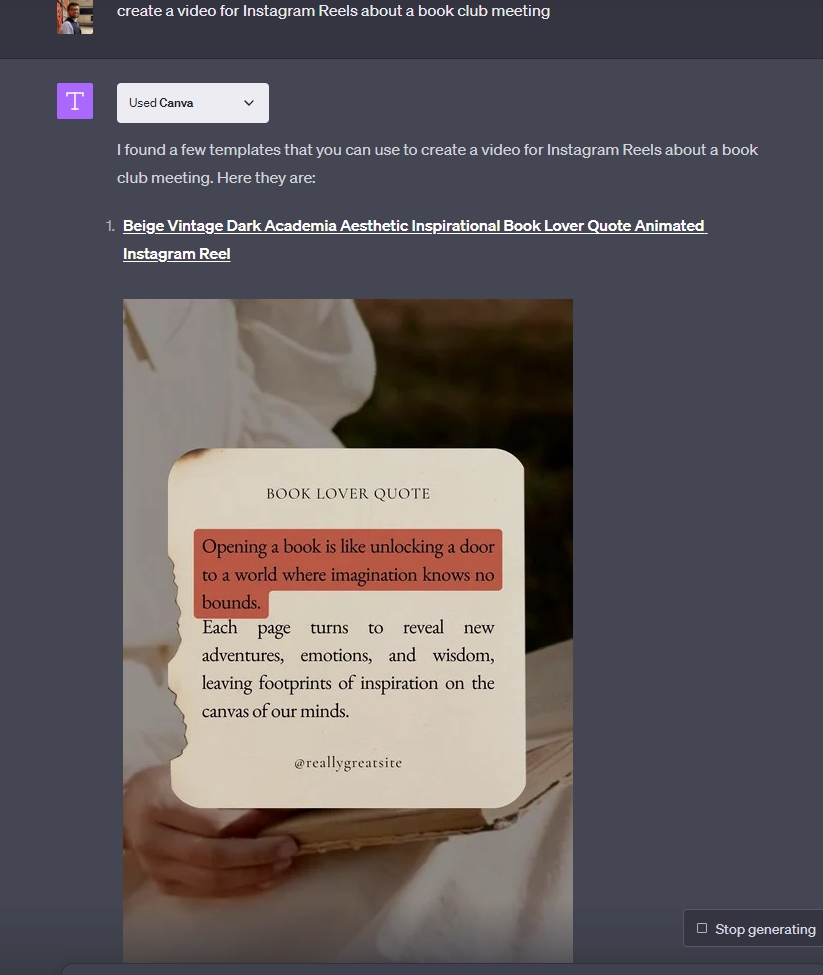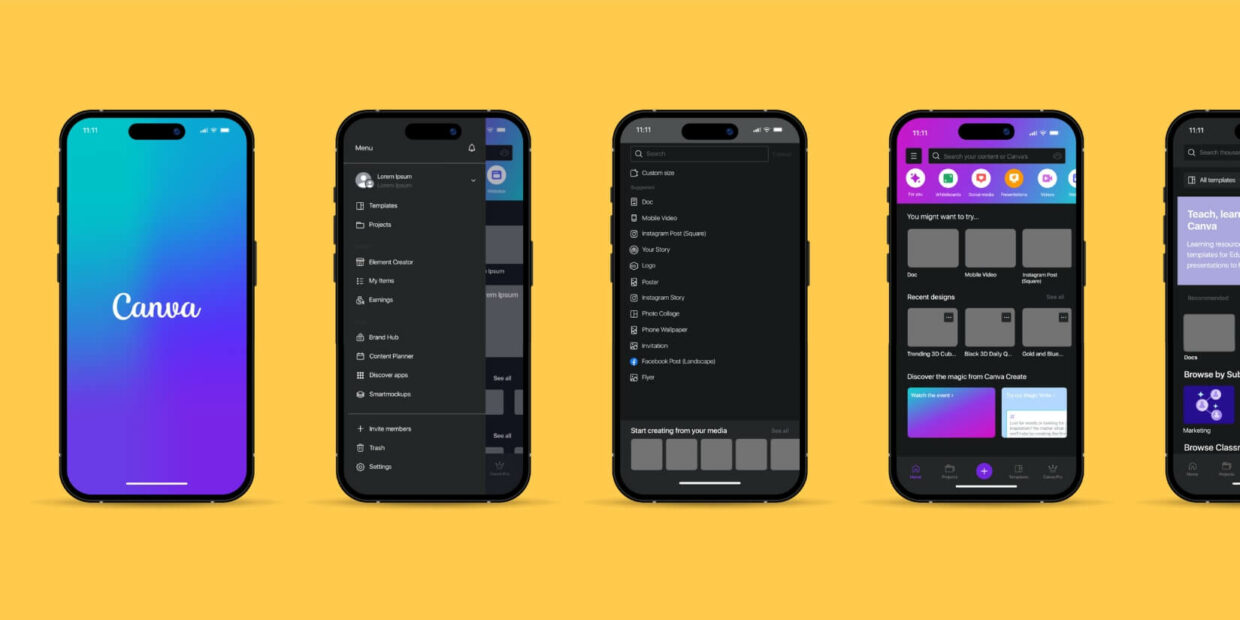Creatives, Rejoice: ChatGPT Finally Integrates With Canva
September 18, 2023 | 5:00 pmCreatives, Rejoice: ChatGPT Finally Integrates With Canva
September 18, 2023 | 5:00 pmCreatives, Rejoice: ChatGPT Finally Integrates With Canva
September 18, 2023 | 5:00 pmCreatives, Rejoice: ChatGPT Finally Integrates With Canva
September 18, 2023 | 5:00 pmBefore we dive into the fun stuff, let's make sure you have plugins enabled. Don't worry; it's super easy:
- Open up ChatGPT and select the "GPT-4" model.
- Click on "Plugins" from the drop-down menu.
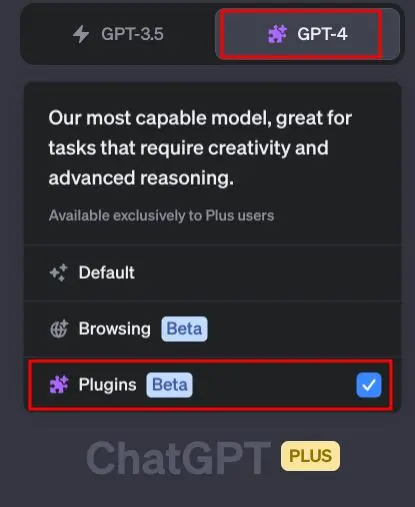
Now that you're all set up for plugins, let's go explore the Plugin Store and find Canva:
- Head over to the ChatGPT "Plugin store."
- Get ready to be amazed by the extensive collection of plugins available.
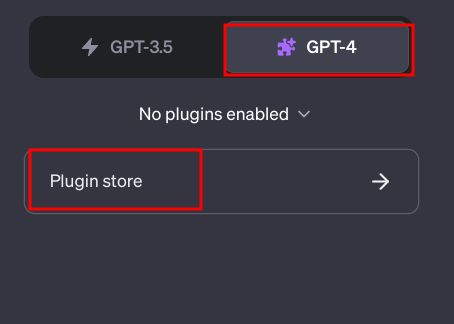
It's time to find and install the Canva plugin:
- Type "Canva" in the Plugin Store's search bar and hit enter.
- Once you find it, just click on that glorious "Install" button to add it to ChatGPT.
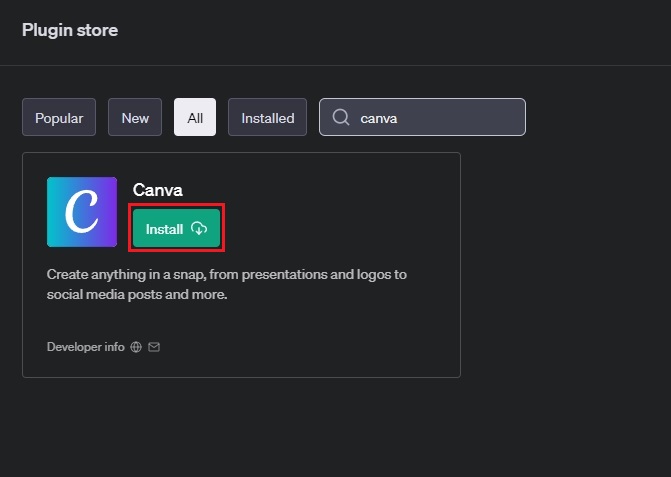
After installation, make sure Canva is enabled in ChatGPT:
- Open up the drop-down menu and select "Canva."
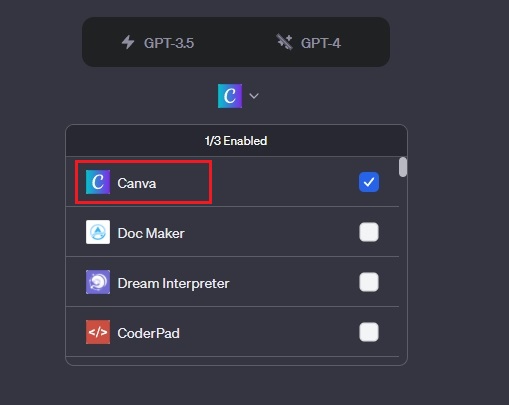
Now, let's get to the fun part and create some stunning images and videos! Here's how:
- Simply enter a prompt for your image or video in ChatGPT.
- In just minutes, ChatGPT will work its magic and generate a beautiful design for your social media posts.
Want to add your own personal touch? Click on the link provided in ChatGPT's reply and let your creativity run wild in Canva -- no sign-in required!
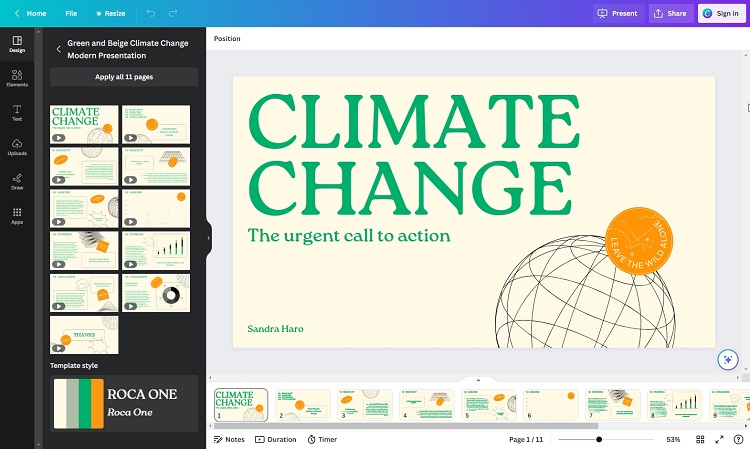
But wait, there's more! Canva on ChatGPT is not just for images. You can also create logos and videos that will blow your mind. Here's how:
- Ask the Canva plugin on ChatGPT to generate a unique logo for your company or brand.
- Let your imagination soar and use ChatGPT's Canva plugin to create mesmerizing Reels videos for Instagram.
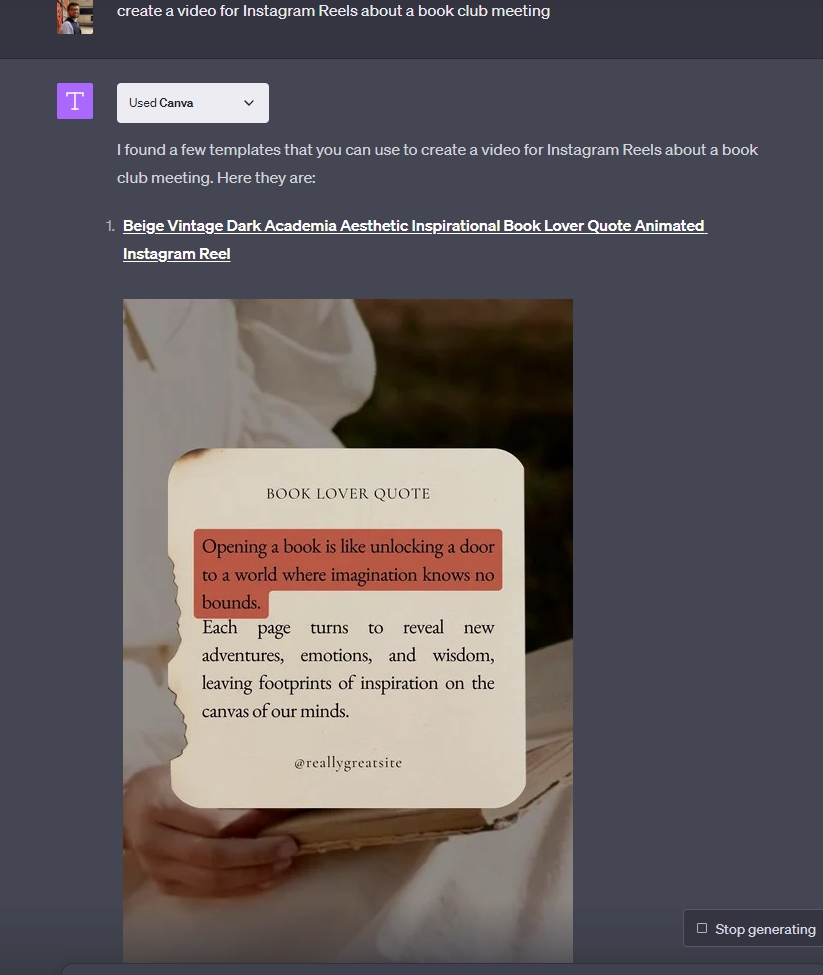
Of course, you can always personalize your generated videos to make them truly yours:
- Just click on the link provided to access your video in Canva.
- Add your logo, make other edits, and unleash your creativity like never before!
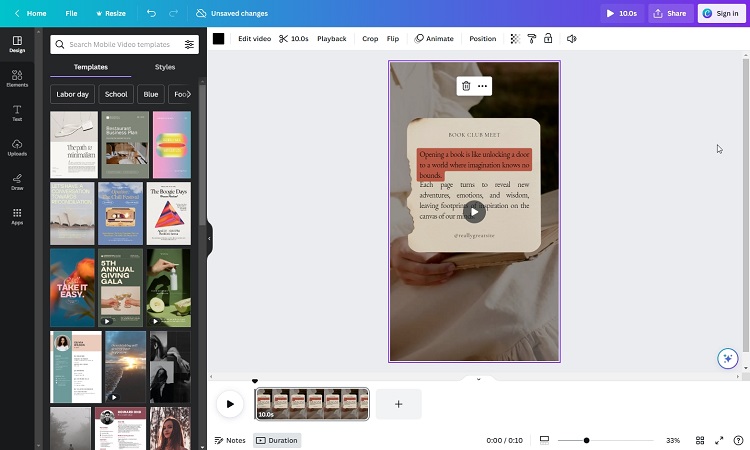
Before we dive into the fun stuff, let's make sure you have plugins enabled. Don't worry; it's super easy:
- Open up ChatGPT and select the "GPT-4" model.
- Click on "Plugins" from the drop-down menu.
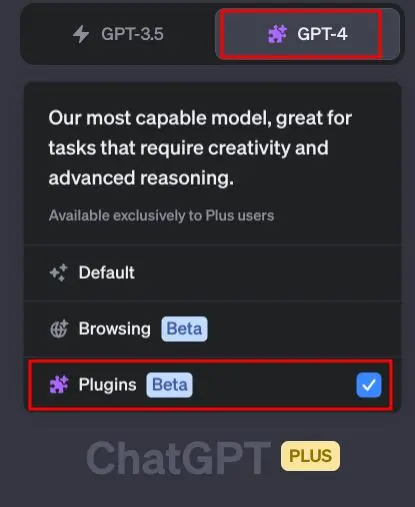
Now that you're all set up for plugins, let's go explore the Plugin Store and find Canva:
- Head over to the ChatGPT "Plugin store."
- Get ready to be amazed by the extensive collection of plugins available.
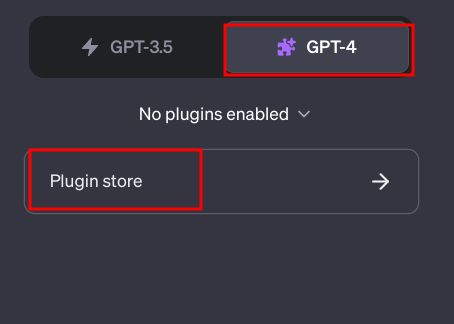
It's time to find and install the Canva plugin:
- Type "Canva" in the Plugin Store's search bar and hit enter.
- Once you find it, just click on that glorious "Install" button to add it to ChatGPT.
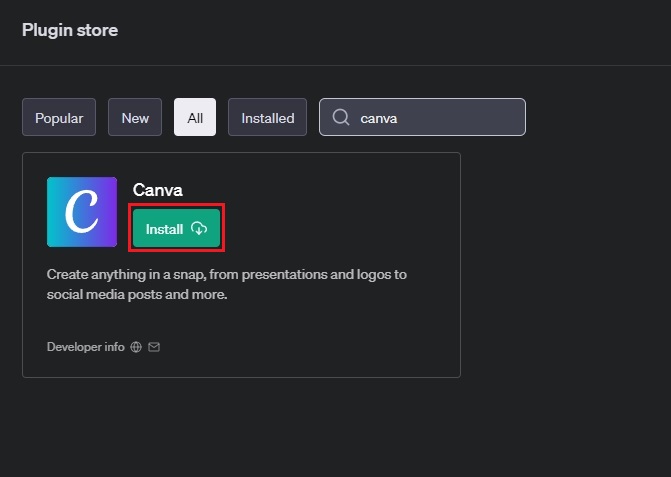
After installation, make sure Canva is enabled in ChatGPT:
- Open up the drop-down menu and select "Canva."
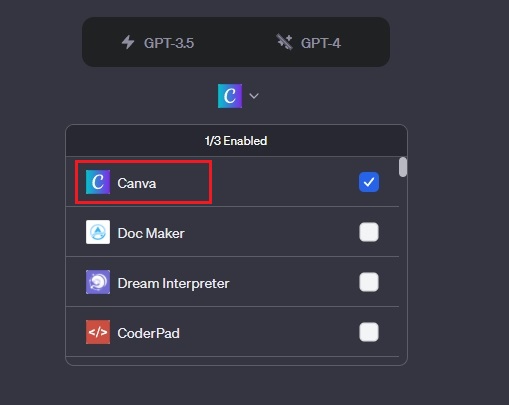
Now, let's get to the fun part and create some stunning images and videos! Here's how:
- Simply enter a prompt for your image or video in ChatGPT.
- In just minutes, ChatGPT will work its magic and generate a beautiful design for your social media posts.
Want to add your own personal touch? Click on the link provided in ChatGPT's reply and let your creativity run wild in Canva -- no sign-in required!
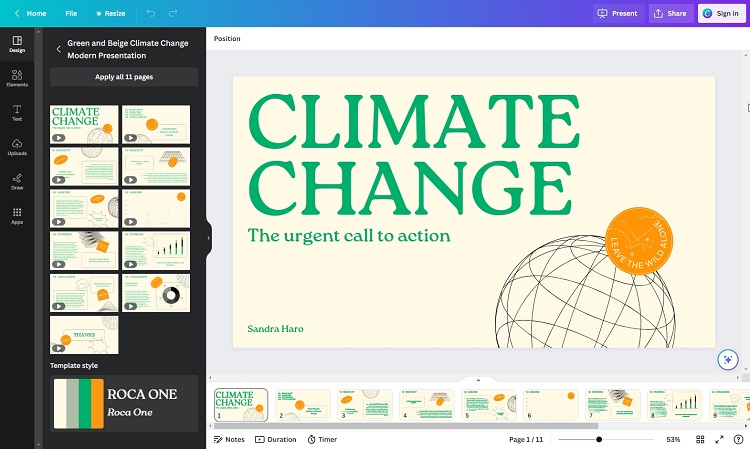
But wait, there's more! Canva on ChatGPT is not just for images. You can also create logos and videos that will blow your mind. Here's how:
- Ask the Canva plugin on ChatGPT to generate a unique logo for your company or brand.
- Let your imagination soar and use ChatGPT's Canva plugin to create mesmerizing Reels videos for Instagram.
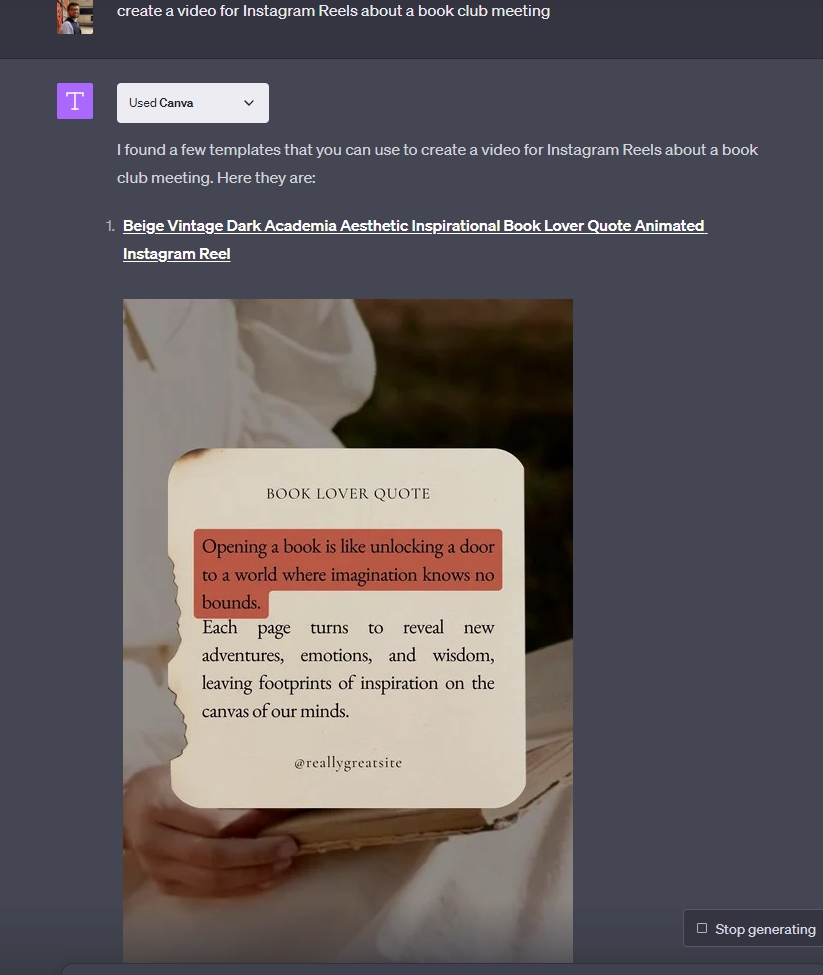
Of course, you can always personalize your generated videos to make them truly yours:
- Just click on the link provided to access your video in Canva.
- Add your logo, make other edits, and unleash your creativity like never before!
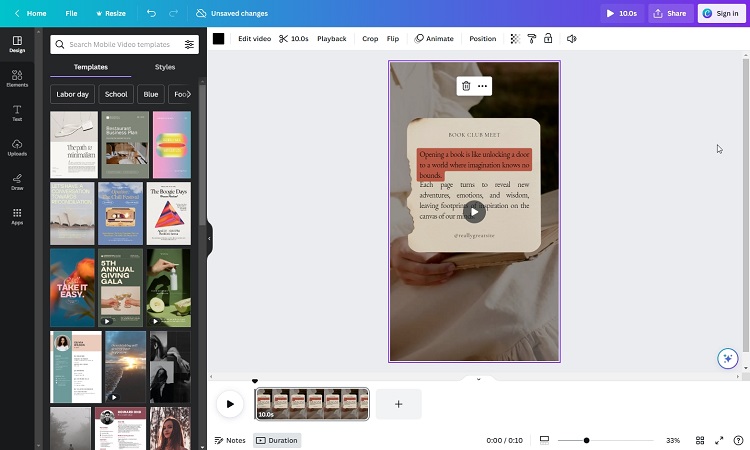
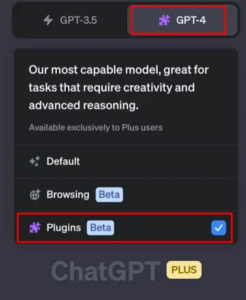 Before we dive into the fun stuff, let's make sure you have plugins enabled. Don't worry; it's super easy:
Before we dive into the fun stuff, let's make sure you have plugins enabled. Don't worry; it's super easy:
- Open up ChatGPT and select the "GPT-4" model.
- Click on "Plugins" from the drop-down menu.
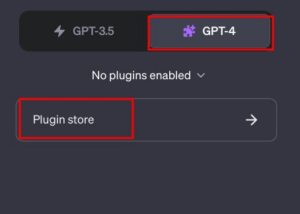 Now that you're all set up for plugins, let's go explore the Plugin Store and find Canva:
Now that you're all set up for plugins, let's go explore the Plugin Store and find Canva:
- Head over to the ChatGPT "Plugin store."
- Get ready to be amazed by the extensive collection of plugins available.
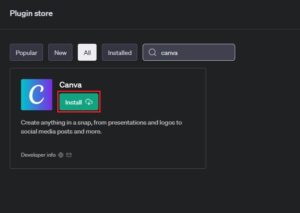 It's time to find and install the Canva plugin:
It's time to find and install the Canva plugin:
- Type "Canva" in the Plugin Store's search bar and hit enter.
- Once you find it, just click on that glorious "Install" button to add it to ChatGPT.
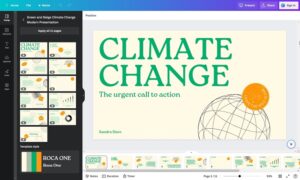 Now, let's get to the fun part and create some stunning images and videos! Here's how:
Now, let's get to the fun part and create some stunning images and videos! Here's how:
- Simply enter a prompt for your image or video in ChatGPT.
- In just minutes, ChatGPT will work its magic and generate a beautiful design for your social media posts.
Want to add your own personal touch? Click on the link provided in ChatGPT's reply and let your creativity run wild in Canva -- no sign-in required!
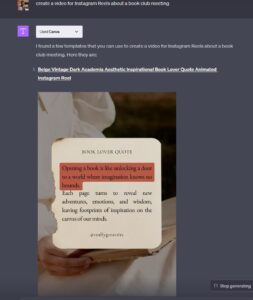 But wait, there's more! Canva on ChatGPT is not just for images. You can also create logos and videos that will blow your mind. Here's how:
But wait, there's more! Canva on ChatGPT is not just for images. You can also create logos and videos that will blow your mind. Here's how:
- Ask the Canva plugin on ChatGPT to generate a unique logo for your company or brand.
- Let your imagination soar and use ChatGPT's Canva plugin to create mesmerizing Reels videos for Instagram.
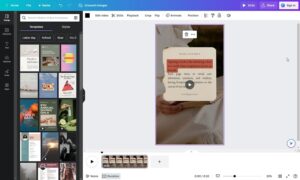 Of course, you can always personalize your generated videos to make them truly yours:
Of course, you can always personalize your generated videos to make them truly yours:
- Just click on the link provided to access your video in Canva.
- Add your logo, make other edits, and unleash your creativity like never before!
Before we dive into the fun stuff, let's make sure you have plugins enabled. Don't worry; it's super easy:
- Open up ChatGPT and select the "GPT-4" model.
- Click on "Plugins" from the drop-down menu.
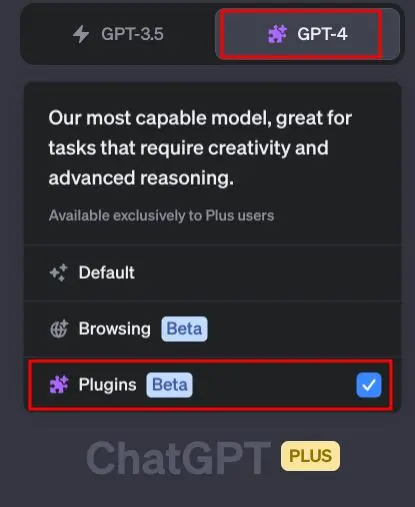
Now that you're all set up for plugins, let's go explore the Plugin Store and find Canva:
- Head over to the ChatGPT "Plugin store."
- Get ready to be amazed by the extensive collection of plugins available.
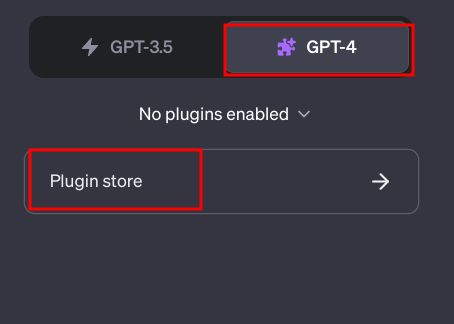
It's time to find and install the Canva plugin:
- Type "Canva" in the Plugin Store's search bar and hit enter.
- Once you find it, just click on that glorious "Install" button to add it to ChatGPT.
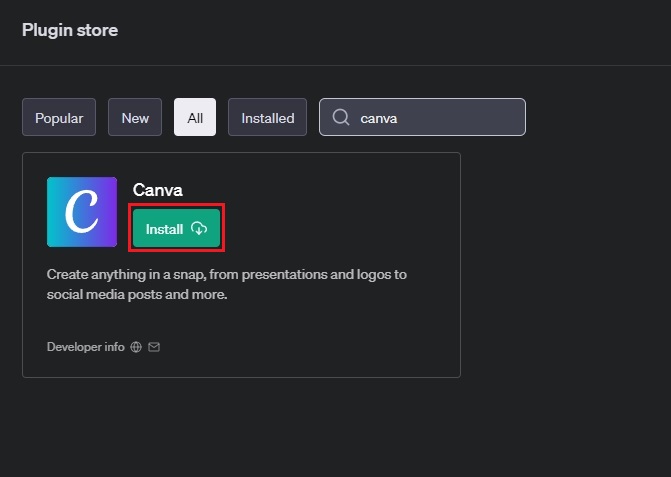
After installation, make sure Canva is enabled in ChatGPT:
- Open up the drop-down menu and select "Canva."
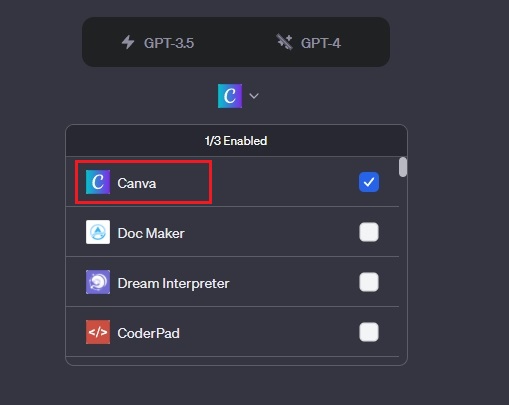
Now, let's get to the fun part and create some stunning images and videos! Here's how:
- Simply enter a prompt for your image or video in ChatGPT.
- In just minutes, ChatGPT will work its magic and generate a beautiful design for your social media posts.
Want to add your own personal touch? Click on the link provided in ChatGPT's reply and let your creativity run wild in Canva -- no sign-in required!
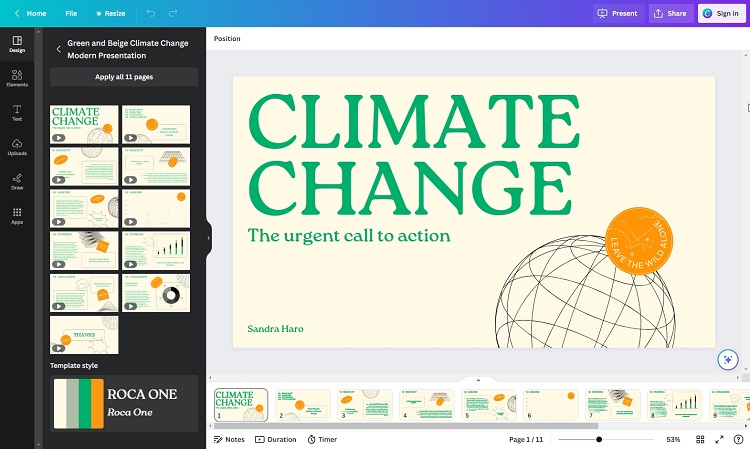
But wait, there's more! Canva on ChatGPT is not just for images. You can also create logos and videos that will blow your mind. Here's how:
- Ask the Canva plugin on ChatGPT to generate a unique logo for your company or brand.
- Let your imagination soar and use ChatGPT's Canva plugin to create mesmerizing Reels videos for Instagram.
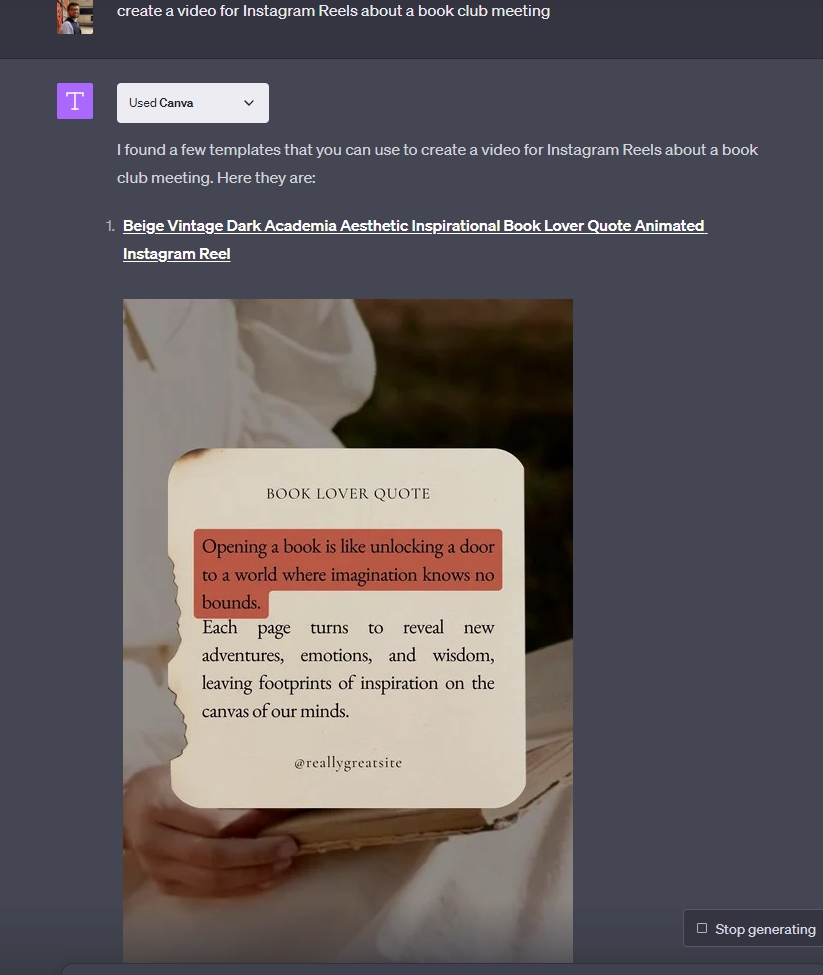
Of course, you can always personalize your generated videos to make them truly yours:
- Just click on the link provided to access your video in Canva.
- Add your logo, make other edits, and unleash your creativity like never before!